Table of content
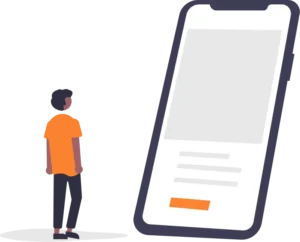
Introduction to Publishing Apps to the App Store
Publishing your app to the Apple App Store is an exciting milestone, but it requires careful preparation to ensure a smooth review process. Before you begin, it’s crucial to understand the key requirements set by Apple. As of April 2024, all new app submissions must be built with Xcode 15 and the iOS 17 SDK or later, as per Apple’s developer guidelines. This ensures your app meets the latest standards for functionality, security, and user experience.
The app submission process involves several steps, including enrolling in the Apple Developer Program, preparing your app’s metadata and assets, and navigating the review process. By following Apple’s guidelines and best practices, you can increase your chances of a successful submission and reach millions of potential users on the App Store.
Enrolling in the Apple Developer Program
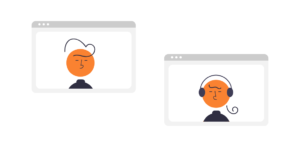
To publish an app to the App Store, you need to enrol in the Apple Developer Program. There are a few different membership types available:
-
Individual ($99 USD per year): For developers building apps for personal use or to sell or distribute through the App Store.
-
Organisation ($99 USD per year, plus $299 yearly company/organisation enrolment fee): For companies or organisations developing proprietary apps for internal distribution or sale through the App Store.
The enrolment process involves creating an Apple ID if you don’t already have one, agreeing to the Apple Developer Program License Agreement, and paying the applicable membership fee. Once enrolled, you gain access to developer resources like app analytics, TestFlight beta testing, and the ability to distribute your apps on the App Store.
As a member, you’ll also benefit from app services like in-app purchase, Game Center, iCloud, and more. Plus, you can take advantage of extensive documentation, sample code, forums, and technical support from Apple.
Publishing to Apple App Store: Technical Requirements

To publish your app to the App Store, you’ll need to use the latest version of Xcode, Apple’s integrated development environment (IDE) for building apps for Apple platforms. As of March 2023, Apple requires all new iOS, iPadOS, and watchOS app submissions to be built with Xcode 14.1 or later. Additionally, starting April 29, 2024, apps must be built with Xcode 15 to support the latest operating system versions (iOS 17, iPadOS 17, watchOS 10, and tvOS 17).
Beyond having the latest Xcode version, you’ll want to ensure your app is compatible with the minimum and target operating system versions you plan to support. Test your app thoroughly on multiple devices and iOS versions to catch any compatibility issues before submission. Apple recommends testing on the latest public release of iOS as well as the latest beta versions to future-proof your app.
App Metadata and Descriptions
Your app’s metadata and descriptions are crucial for making a strong first impression on potential users browsing the App Store. These elements, including the title, subtitle, description, keywords, and category, help explain what your app does and highlight its key features and benefits.
When crafting your app’s title, aim for something succinct yet descriptive that conveys the core purpose or functionality. The subtitle offers a chance to expand on this a bit more. As Apple recommends, “The ideal description is a concise, informative paragraph followed by a short list of main features.” Focus on clearly explaining what your app does and what makes it unique.
Keywords are important for improving discoverability in App Store search results. Choose relevant, high-volume keywords that relate directly to your app’s functionality and purpose. Finally, select the appropriate category and subcategories to ensure your app is properly grouped and easy for users to find.
Screenshots and App Previews
Screenshots and app preview videos are crucial for showcasing your app’s features and user experience to potential users browsing the App Store. Apple has specific requirements and best practices for these visual assets:
For screenshots, Apple recommends uploading 3-5 high-resolution images in PNG or JPG format. The ideal size for iPhone screenshots is 1242 x 2688 pixels, and for iPad screenshots, it’s 2048 x 2732 pixels. Annotate your screenshots to highlight key features and guide the user’s attention.
In addition to screenshots, you can upload up to 30 seconds of app preview video in .mov, .mp4, or .m4v format. Preview videos should be at least 720p resolution and can demonstrate your app’s functionality, UI interactions, and unique selling points. Crafting an engaging preview video can significantly boost your app’s visibility and conversion rates.
Content Ratings and Age Appropriateness
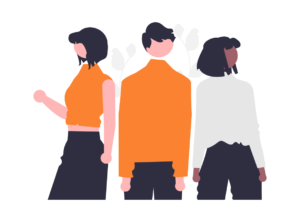
One crucial step in preparing your app for submission is setting the appropriate content rating and age descriptors. Apple requires all apps to have an age rating, which is displayed on the App Store listing and used by parental controls. The rating is based on factors like violence, profanity, fear, and more.
In App Store Connect, you’ll need to complete a series of content disclosure questions about your app. Be honest and thorough, as Apple may reject your app if the rating doesn’t accurately reflect the content. According to Apple’s age rating guidelines, most apps will likely receive a 4+, 9+, or 12+ rating unless they contain more mature content.
If your app has a 17+ rating due to frequent mature content, you’ll need to enable the parental gate. This requires users to enter their device passcode before accessing the app, giving parents more control. You can also provide detailed content descriptions to clarify the type of objectionable material.
Preparing and Uploading Your App
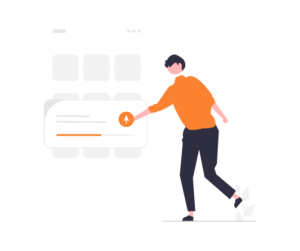
Once your app is ready for submission, you’ll need to use Apple’s App Store Connect platform to upload the binary and associated metadata. First, log into your App Store Connect account and navigate to the “My Apps” section. Click the “+” icon to create a new app listing.
Next, you’ll be prompted to upload your app binary, which is the compiled .ipa file generated by Xcode. Make sure you have the latest version with all fixes and updates included. You can drag and drop the .ipa file or browse to select it. App Store Connect will automatically extract app details like the name, bundle ID, and version number from the binary.
After uploading the binary, you can complete additional details about your app such as pricing, availability across regions, content ratings, and app metadata like descriptions and keywords. Key steps include setting up TestFlight beta testing if desired, configuring in-app purchases, and submitting your app for review.
Setting Pricing and Availability
When publishing your app to the App Store, you’ll need to determine your pricing model and specify the territories where your app will be available. The App Store offers several options for monetising your app, including paid downloads, free downloads with in-app purchases, and subscription models.
For paid apps, you can set a fixed price tier ranging from £0.99 to £999.99. Apple takes a 30% commission on paid app downloads and in-app purchases. Alternatively, you can offer your app for free and generate revenue through in-app purchases or subscriptions. In-app purchases can be consumable (e.g., virtual goods), non-consumable (e.g., app unlocks), or auto-renewable subscriptions (e.g., monthly or yearly access).
It’s essential to carefully consider your pricing strategy based on your app’s features, target audience, and competition. You can also choose to make your app available in specific regions or globally. During the submission process, you’ll select the territories where you want your app to be distributed. Keep in mind that some regions may have additional requirements or restrictions, such as content ratings or legal compliance.
The App Review Process
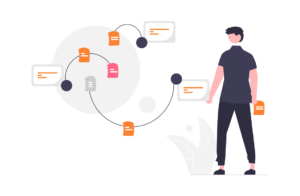
Once your app is prepared and uploaded to App Store Connect, the next step is to submit it for review by Apple’s App Review team. The review process helps ensure apps meet Apple’s guidelines for security, performance, and content appropriateness.
There are two main review methods used by Apple:
- Automated Review: For apps that meet specific criteria, they may undergo an automated review process powered by advanced analysis tools. This expedited review path is faster but more limited in scope.
- Manual Review: Most apps go through a manual review by human reviewers. This more thorough process checks for compliance across all areas of Apple’s guidelines.
Review timelines can vary, but Apple aims to complete most reviews within 24-48 hours. However, more complex apps or those with special entitlements may take longer to review. During peak submission periods, reviews can also take longer due to higher volume.
If your app is rejected during review, you’ll receive details on the specific issues that need to be addressed. Common reasons include bugs, guideline violations, or incomplete app information. You can then update your app and resubmit it for another review cycle after fixing the issues.
Managing and Updating Your Live App
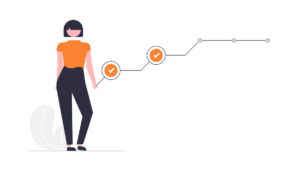
Once your app is live on the App Store, the work doesn’t stop there. It’s crucial to actively monitor your app’s performance, engage with users, and keep it up-to-date with the latest features and bug fixes.
Through App Store Connect, you can access valuable analytics and metrics about your app, such as download numbers, user engagement, ratings, and reviews. Regularly reviewing this data can help you understand how your app is performing and identify areas for improvement. Additionally, be sure to respond to user reviews, both positive and negative, as this shows you value customer feedback and are committed to providing a great experience.
Releasing updates to your app is also an essential part of the process. As you add new features, fix bugs, or optimise for new iOS versions, you’ll need to upload a new binary to App Store Connect and go through the review process again. However, bug fixes and minor updates typically get an expedited review. It’s recommended to update your app regularly to keep users engaged and ensure compatibility with the latest iOS releases.
Finally, don’t forget to promote your app! Utilise App Store Optimisation (ASO) techniques, such as optimising your app’s title, description, and keywords to improve discoverability. You can also leverage social media, influencer marketing, and other channels to raise awareness and drive downloads.

 Resources
Resources